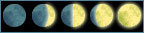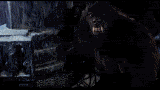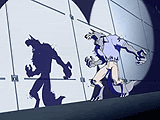I figured this might benefit more people than just Figarou, so I'm posting it for everyone to see.Figarou wrote:Head to this page and look at Ribb's avatar.
http://fullmoon.greggtaylor.com/forum/v ... id=46&p=10
The original pic is also on that page.
How would you make it pulsate like that?
I was wondering how its done.
Here's the avatar in question:

The technique I came up with isn't the same, but it's fairly close:
If you already have some lightning, you can skip to step 7.

Step 1: Start with a black and white gradient, like so. The bolt will follow the general path through the middle of the gradient.

Step 2: Under Filters, choose Render -> Difference Clouds. You can keep Undoing and re-applying the filter until you get one you're happy with.

Step 3: Invert it. You can kind of see the bolt now.

Step 4: Go to Image -> Adjustments -> Levels. Then, in the left number-box put 225, and .25 in the middle one. You can play around with these numbers a little to get good results.

Step 5: Make a few more on new layers (Important: set all layers except the bottom to Lighten). Once you have them in an arrangement you like, flatten the image.

Step 6: Now, if you want, you can make a new layer and set it to Color. Then use the Fill tool to fill in a lightning-like color. Flatten again.





Step 7-11: Now, to get it to brighten, go to Image -> Adjustments -> Brightness/Contrast. Mess around with the contrast. I found that it looks best between 0 and 50 or so. Because of that, I decided to use a step of 10 and get 5 frames out of it. Use a smaller step to get more frames and a smoother animation; although, I doubt anyone would really be able to tell.

Step 12a: Line up all the frames starting with the original and increasing in brightness until you hit the brightest, then start decreasing the brightness until you get to the frame right before the least brightest. Now, if you give each frame the same delay, it doesn't look all that lightning-like.

Step 12b: You know that lightning is one big, immediate flash, then fades (actually, it doesn't fade, that's just a trick your eyes play, but we'll emulate it here). So we eliminate all the frames in between the least bright, base frame and the brightest frame in order to get that immediate flash. Then, we leave in the frame that are fading out. In addition, I put a bigger delay on the base frame in order to time the flashes.
Compare:


I think I got decently close.
-- Vilkacis